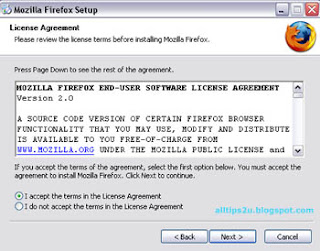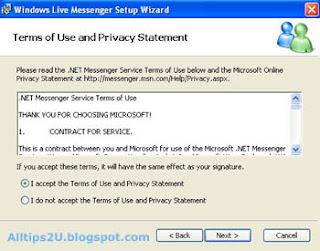.:: Picasa : Image viewer and organizer By Google
Picasa is a powerful, yet easy to use and attractive tools suite to manage and organize your digital images and photos. It offers one simple place to organize, enjoy, and share your pictures. After installing, the software can automatically scan your drive(s) for images and intelligently sort them into photo albums, ready for you to customize and organize. It offers different interface layouts and ways to view your pictures, including slideshow and a unique timeline feature. Picasa supports import from twain devices, including digital cameras, photo emailing, printing and much more. A great, all-around imaging tool! Now with Picasa Web Albums, this allows you to upload free image galleries, hosted by Google.
.:: System Requirements
- PC with 300MHz Pentium? processor and MMX technology
- 64 MB RAM (128MB Recommended)
- 50 MB available hard disk space (100MB recommended)
- 800 x 600 pixels, 16 bit colour monitor
- Microsoft Windows 2000, or Microsoft Windows XP
- Microsoft Internet Explorer 5.01 or better (6.0 recommended). If at any time you get an “unable to authenticate” error, you should upgrade to IE 6.0.
- Microsoft DirectX 7.0 or higher (8.1 ships with XP, 9.0b recommended)
- Optional : 56K Internet connection speed or better (for access to any online services)
.:: How to install Picasa
- Download Picasa at Picasa site (http://picasa.google.com/) or this here.
- If you download complete you can double click file picasa2-current.exe to install Picasa program.

- If you want to install Picasa to your Computer please click I Agree button to continue.

- Choose Install Location (The Folder) in which to install Picasa Program and click Next button.

- Please wait while Picasa Program is startting install.

- Picasa program is complete to install and please click Finish button.