 .:: Welcome to Mozilla Fire Fox : By Charlton Company
.:: Welcome to Mozilla Fire Fox : By Charlton CompanyFirefox 2 is the next generation release of the award-winning Firefox web browser from Mozilla.
.:: Features fo Mozila Fire Fox.
- Enjoy a Better Web Experience : There’s a lot to do on the Web, and Firefox 2 is full of helpful features to make your time online more productive.
Improved Tabbed Browsing
We love tabs as much as you do, so Firefox 2 will open new web pages in tabs by default. Each of those tabs has its own close button, but don’t worry - if you accidentally close a tab, just go to the History menu to bring it back from the list of “Recently Closed Tabs.” You’ll never be crunched for space anymore, either. When you have too many tabs open to comfortably fit in a single window, scroll arrows will appear on either side, and a button on the right side will always show you an easy-to-read list of all your open tabs.
Spell Checking
Sometimes you’re in a rush, and can’t remember if it’s “i” before “e” or the other way around. Firefox 2 has built-in spell checking to keep you from making any mistakes in your blog posts and Web-based email, so you can worry about more important things.
Search Suggestions
Some of the search engines in Firefox 2 can read your mind, and actually suggest search terms for what you’re looking for. Just start typing into the Search bar, and a drop down list of suggestions will appear. (Works for Google, Yahoo! and Answers.com.)
Session Restore
Losing your place while you’re doing things on the Web is a pain. Now, with Session Restore, if Firefox has to restart or closes when it comes back you’ll pick up exactly where you left off. The windows and tabs you were using, the text you typed into forms, and the in-progress downloads you had running will all be restored. You can even set Firefox 2 to always restore your previous session instead of loading a home page, so you’ll never lose your place again.
Web Feeds (RSS)
What do news headlines, indie rock podcasts, and pictures of kittens have in common? They’re all things that you can subscribe to with Web feeds. Firefox 2 gives you full control over Web feeds, showing you a preview and letting you choose how you want to subscribe. You can use a Firefox Live Bookmark, or a feed reader that you’ve installed on your computer, or through a Web service such as My Yahoo!, Bloglines or Google Reader.
Live Titles
Keep an eye on that auction or the status of a delivery using the new Live Titles feature in Firefox 2. Compact enough to fit as a bookmark label, Live Titles are regularly updated summaries of the most important information on a Web page. As the information on the page gets updated, so does your Live Title. Try one out in Firefox 2 by bookmarking.
Integrated Search
Firefox helps you find whatever it is that you’re looking for. The Search bar comes pre-loaded with search engines for Google, Yahoo!, Amazon, eBay, Answers.com, and Creative Commons. Wherever you are on the Web, you can enter a search term in the Search bar and receive immediate answers from the search engine you’ve chosen. You can select a new search engine from the Search bar menu at any time, and add search engines from hundreds of your favorite Web sites.
Live Bookmarks
Firefox Live Bookmarks let you view Web feeds such as news and blog headlines in the bookmarks toolbar or menu. With one glance, quickly review the latest headlines from your favorite sites and click to go directly to the articles that interest you.
Pop-up Blocker
Firefox keeps you in control of the Web pages you’re viewing, blocking annoying pop-ups. Firefox’s pop-up blocker notifies you when pop-ups are blocked via the information bar or icon on the lower right of the screen.
Streamlined Interface
The user interface in Firefox 2 has been updated to improve usability without altering the familiarity of the browsing experience. - Stay Secure on the Web : The Web is a great place, but sometimes you’ll encounter bad people. Firefox keeps you safe from spyware, hackers, scammers and spammers, using the power of a vigilant and passionate community to protect you 24/7.
Phishing Protection
Phishing Protection takes Firefox’s security to a new level, helping to safeguard your financial information and protect you from identity theft. When you encounter a Web site that is a suspected forgery (known as a “phishing” site) Firefox will warn you and offer to take you to a search page so you can find the real Web site you were looking for.
Open Source, More Secure
At the heart of Firefox is an open source development process driven by thousands of passionate, experienced developers and security experts spread all over the world. Our openness and active community of experts helps to ensure our products are more secure and updated quickly, while also enabling us to take advantage of the best third party security scanning and evaluation tools to further bolster overall security.
Automated Update
Firefox’s update system always checks to see if you’re running the latest version, and notifies you when a security update is available. These security updates are small (usually 200KB - 700KB), giving you only what you need and making the security update quick to download and install. The automated update system provides updates for Firefox on Windows, Mac OS X, and Linux in over 40 different languages.
Protection from Spyware
Firefox will not allow a Web site to download, install, or run programs on your computer without your explicit agreement. Period. You will be notified whenever downloading or installing software, and Firefox will always tell you what’s happening so that you can stay in control of your computer.
Clear Private Data
Firefox offers the ability to clear all your private Web browsing data with just one click with the “Clear Private Data” tool. You can be confident that when you clear your private data in Firefox it’s gone - whether you are using your own computer or one at the library. - Personalize Your Browser : Choose from thousands of useful Add-ons that enhance Firefox. It’s easy to personalize Firefox 2 to make it your own.
An Add-on for Everyone
You can choose from over 1,000 add-ons at the Firefox Add-ons Web site. A Firefox add-on can help you comparison shop, share bookmarks with your friends, see the weather in a corner of your browser, write to your weblog, get news, listen to music - all from inside the browser you already love. You can even change the appearance of your browser - from buttons to colors and fonts - so that it matches your own personal style.
Add-ons Manager for Extensions and Themes
The new Add-ons Manager improves the user interface for managing extensions and themes, making it even easier for you to customize Firefox 2. Install, uninstall, enable and disable your add-ons in a single place.
Search Engine Manager
You can now quickly add, remove and re-order your search engines in the Search bar. Firefox 2 will also detect when a Web site has a search engine that can be installed, and will install it for you with a single click in the drop-down menu.
.:: System Requirements
- Minimum System Requirements
233 Mhz processor
64 MB of RAM
50 MB of free disk space
Microsoft Windows 98 - Mozilla Recommends
500 Mhz processor
256 MB of RAM
100 MB of free disk space
Microsoft Windows XP or later
.:: How to install Mozilla Fire Fox.
- Download Fire Fox 2 from Mozilla Fire Fox site or this here.
- If you download Fire Fox is complete and next step double click file Firefox Setup 2.0.0.1.exe

- Please wait while file is extracting to 100%.

- Welcome Wizard for Fire Fox install, if you want to install it you will Next button.
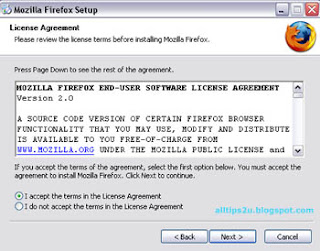
- License Wizard for review the license of Mozilla Fire Fox. You must accept the agreement to install Mozilla Fire Fox (Select first option) and Click button to continue.

- Show Setup Type and you must choose the type of setup you prefer, then click Next button.

- Fire Fox is begin to installed, Please wait while Mozilla Fire Fox.

- Fire Fox install complete and click Finish botton.
Download : http://download.mozilla.org/?product=firefox-2.0.0.1&os=win&lang=en-US
ไม่มีความคิดเห็น:
แสดงความคิดเห็น